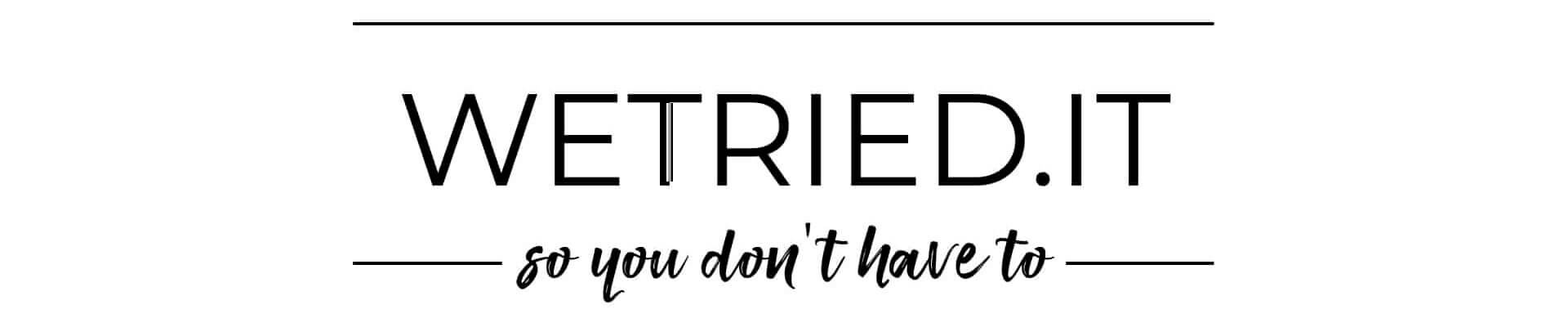Let’s be honest: trying to be productive on a single laptop screen while working from a hotel desk or coffee shop table is basically modern-day suffering. You’re alt-tabbing like it’s 2003, dragging windows around like it’s a game of Tetris, and trying to look professional on Zoom while your notes are buried under 3,451 Chrome tabs. This Duex Float Review may hold the solution.
Enter the Mobile Pixels Duex Float — a travel-sized second monitor that promises to give you dual-screen freedom wherever your laptop roams. It’s lightweight, USB-C powered, and designed to “float” above your laptop like some productivity wizardry straight out of a tech ad. But here’s the twist: to actually float, it requires you to stick magnets on the back of your laptop.

The stacked portable monitor you didn’t know you needed.
The magnets? Not so magical.
So… did I take the plunge and magnetize my MacBook? Nope. But I still used the Duex Float extensively while traveling for work, hopping between offices, and settling in at coffee shops. And despite skipping the magnets (more on that in just a second), I’ve got thoughts — and they’re mostly good ones. I used the Duex Float for about a week to get a solid feel for its performance.
Hate being tied to our laptop on the go? Then you need this elegant solution to doubling your screen real estate.
Let’s dive in.
Introduction to Duex Float
The Duex Float is a revolutionary portable monitor designed to enhance productivity and provide extra screen space for users on-the-go. As a stacked portable monitor, it attaches directly to a laptop screen, making it an ideal solution for remote workers, travelers, and anyone with limited desk space. With its sleek design and robust features, the Duex Float is an unbeatable stacked portable monitor that can be easily carried in a laptop bag, perfect for use in a coffee shop or any other location.
Imagine transforming your single laptop screen into a dual-screen powerhouse, all while sipping your favorite latte at a cozy café. The Duex Float makes this possible, offering a seamless way to expand your digital workspace without the bulk of traditional monitors. Whether you’re drafting reports, editing videos, or juggling multiple tabs, this portable monitor ensures you have the extra screen space you need to boost productivity and stay organized.
Duex Float Review: What Is it?

The Mobile Pixels Duex Float is a 15.6-inch portable monitor designed to give laptop users an easy, on-the-go second screen. This bigger screen enhances productivity by providing additional screen real estate, allowing users to work more efficiently and enjoy a better visual experience, whether for professional tasks or leisure activities like gaming. Unlike traditional portable monitors that sit beside your laptop, the Duex Float is built to stack vertically — placing the second screen above your laptop for a multi-monitor setup that actually saves desk space.

I’ve never seen a portable monitor with a dual screen mode like this!
It’s powered by a single USB-C cable (which handles both power and video), and it has a fold-out kickstand for stability if you’re not into sticking magnets on your gear. The idea is simple: give mobile workers, students, and digital nomads a way to multitask efficiently without lugging around a giant screen or being glued to a desk.
USB-C Technology Advancements
USB-C technology has seen significant upgrades, making it an excellent choice for portable monitors like the Duex Float. Recent advancements allow for higher power delivery and faster data transfer speeds. This means you can enjoy faster charging times and quick data exchanges, perfect for those on the move.
The increased capability of USB-C enhances both the functionality and reliability of devices, marking a step forward in portable tech gear. So whether you’re transferring large files or just powering up your monitor, USB-C has got you covered, keeping your workflow smooth and efficient.
Key Features of this Portable Monitor at a Glance:
Display*: 15.6” Full HD (1920×1080), 60Hz refresh rate*
Weight*: Around 4 lbs — a bit heavier than expected, but still manageable and light enough to toss in a backpack*
Power & Video*: Single USB-C (no extra power adapter required)*
Mounting Options*: Magnetic attachment or built-in kickstand*
Compatibility*: Works with Mac, Windows, and even some tablets/phones and video game consoles*
If you’ve ever dreamed of having a dual-monitor setup while working from an airport lounge or café table — this is the product pitched to you.
Design and Build Quality
The Duex Float boasts a sturdy aluminum alloy construction, ensuring durability and a premium feel. The monitor features a built-in kickstand, allowing for easy setup and adjustment to achieve ergonomic alignment. The design includes USB-C ports, a mini HDMI port, and a swivel screen, providing flexibility and convenience. The Duex Float’s touchscreen functionality and display quality make it an excellent secondary monitor for laptops, and its compact size makes it perfect for dual-screen mode. With its neat setup and optional magnets, the Duex Float can be easily attached to a laptop, providing a game-changer for users who need more screen real estate.
Crafted with attention to detail, the Duex Float is not just about looks; it’s built to last. The aluminum alloy construction gives it a robust feel, while the built-in kickstand ensures you can set it up at various angles to suit your ergonomic needs. The inclusion of USB-C ports and a mini HDMI port means you can connect it to a wide range of devices effortlessly. Plus, the swivel screen adds an extra layer of versatility, allowing you to adjust the monitor to your preferred viewing angle.
The touchscreen functionality is a standout feature, making interactions smooth and intuitive. Whether you’re using it as a secondary monitor for your laptop or in dual-screen mode, the Duex Float delivers impressive display quality. And for those who prefer a more permanent setup, the optional magnets offer a neat and secure way to attach the monitor to your laptop, transforming your workspace into a productivity hub.
Comparison with Competing Portable Monitors
While the Duex Float offers impressive portability and functionality, it stands alongside several notable competitors in the portable monitor market. For instance, the Lenovo ThinkVision M14 brings a slim design and high color accuracy, ideal for creative professionals. Meanwhile, ASUS ZenScreen models offer versatile compatibility and sleek aesthetics that appeal to tech enthusiasts.
Moreover, the Elegoo Spectrum Screen stands out as another viable competitor, particularly for tech-skilled users seeking a DIY approach with customizable settings. This model offers a more hands-on experience, which may appeal to those who prefer tuning specs manually for creative or tech-focused tasks. On the other hand, Acer’s PM Series is known for its budget-friendliness while providing key features for everyday multitasking, making it a strong candidate for students or professionals on a budget.
Each of these monitors presents a unique set of features, allowing users to select according to their specific needs, such as color accuracy for designers or ergonomic features for frequent travelers. Understanding these distinctions helps buyers find the right fit for their work style and tech requirements.
Pros and Cons of the Duex Float
✅ Pros
- Ultra-portable and lightweight Toss it in your bag and you’ll barely notice it’s there — until you need it.
- Plug-and-play simplicity One USB-C cable handles power and video. No drivers, no headaches.
- Versatile setup options Use it with the magnetic mount or just the built-in kickstand — totally up to you.
- Solid screen quality for productivity Great for email, Zoom, Slack, and browser multitasking. Clean, crisp 1080p display.
- Compatible with Mac, Windows, and even tablets and video same systems Works across most major platforms without extra software.
- A genuine travel-friendly productivity booster Whether you’re in a coffee shop or an airport lounge, it makes single-screen setups feel primitive.
⚠️ Cons
- Magnets are a bit of a commitment You’ve got to stick them to your laptop if you want the true “floating” look — not ideal for everyone.
- No carrying case included For something designed for travel, a protective sleeve should be a no-brainer.
- Not ideal for creative pros Color accuracy and brightness are good, but not pro-level. Not the best for photo or video editing.
- Draws from laptop battery It’s powered through USB-C, so if you’re not plugged in, expect battery drain to pick up a bit.
- Pricey for what it offers There are more affordable alternatives that offer similar features.
The Duex Float also brings attention to eco-friendly aspects, aligning with a growing trend in sustainable technology. It incorporates materials that reduce environmental impact, focusing on recyclability and minimizing waste during manufacturing. Efforts to improve energy efficiency also shine through, with the monitor’s low power consumption.
Taking a deeper look at sustainability, the Duex Float aligns with environmentally responsible practices by adhering to RoHS standards, which restrict hazardous substances in electrical products. This reflects a growing trend in the tech industry to prioritize safer component materials, benefitting both the environment and consumer health. The company’s policy on eco-friendly packaging further reinforces this stance, using recycled materials to minimize waste.
By incorporating these green initiatives, the Duex Float appeals not just to tech-savvy users but also to those who are environmentally conscious, appreciating efforts to make smart technology more earth-friendly. This balance of innovation and responsibility serves as a reminder that tech upgrades need not come at the planet’s expense, offering peace of mind to conscientious consumers.
Users have shared positive feedback regarding the Duex Float’s portability and setup ease, highlighting its freedom to transition between workspaces effortlessly. Many pointed out the convenience of the plug-and-play setup, which is essential for keeping productivity flowing.
Travelers and remote workers particularly appreciate its compact form and how it fits neatly into backpacks, making it a staple for those always on the move. Negative reviews regarding minor points, such as the brightness settings not always coping with outdoor use, provide valuable insights into real-world functionality, allowing potential buyers to align expectations with their needs.
First Impressions & Setup Experience

Unboxing the Duex Float, the first thing I noticed was how lightweight and sleek it felt. It’s not some clunky chunk of plastic — it actually feels well-built, with a clean matte finish and a surprisingly slim profile. You could easily mistake it for a large tablet or an ultra-thin laptop lid.
The screen fired right up, and I was dragging browser windows onto it in seconds. The monitor performs adequately in direct sunlight but is best used under some shade for optimal viewing comfort.
Detailed Setup Guide and Tips
Here’s a quick setup guide to get you started. First, connect the Duex Float to your laptop using the USB-C cable included in the box. Power and video transmission will initiate instantly without the need for additional drivers. If you’re facing connection issues, try using the function buttons located on the monitor to adjust settings or ensure your device’s USB-C port supports video output.
To maximize battery life, adjust the screen brightness to a comfortable level based on your ambient light conditions. For those using the monitor without the magnetic attachment, ensure the kickstand is fully extended to keep it stable, especially on inclined surfaces. Following these simple steps will enhance your experience and keep your productivity on track wherever you work.
While setup for the Duex Float is straightforward, maximizing its functionality can improve your experience. Once connected via USB-C, you might want to adjust display settings such as orientation and resolution through your laptop’s display preferences, especially if you’re engaging in extended work sessions across different software.
Some users find it helpful to set up specific color profiles, especially when the workspace varies in lighting, to ensure consistent display quality. If encountering flickering or screen disruptions, make sure all cables are securely connected.
For longevity, it’s a good idea to keep dust particles away from the connection ports and to occasionally clean the screen gently with a microfiber cloth. For Mac users, using System Preferences can swiftly set up dual monitors, while Windows users can turn to the Display Settings for best layouts.
Setup: As Easy as Plug-and-Play
I plugged it into my MacBook via USB-C and… that was it. No driver installs, no fussy settings. Users can easily adjust various display settings such as brightness and contrast using the function buttons on the monitor. The screen fired right up, and I was dragging browser windows onto it in seconds. If you’re the kind of person who breaks into a cold sweat when technology doesn’t “just work,” this part will feel like a breath of fresh air.
Using It Without the Magnets
Here’s the thing: all the marketing images show the monitor mounted magnetically above the laptop screen, creating this super aesthetic, dual-layer setup. And yes, it looks cool. But I wasn’t about to permanently attach magnets to my MacBook. That’s a no from me, dog.
Thankfully, the built-in kickstand does the trick. I used it propped up behind or slightly above my laptop screen when I had a desk or table to work with. It’s not as seamless or space-saving as the magnetic mount, but it works — and it doesn’t require gluing anything to your tech.
My Typical Home-Office Set up
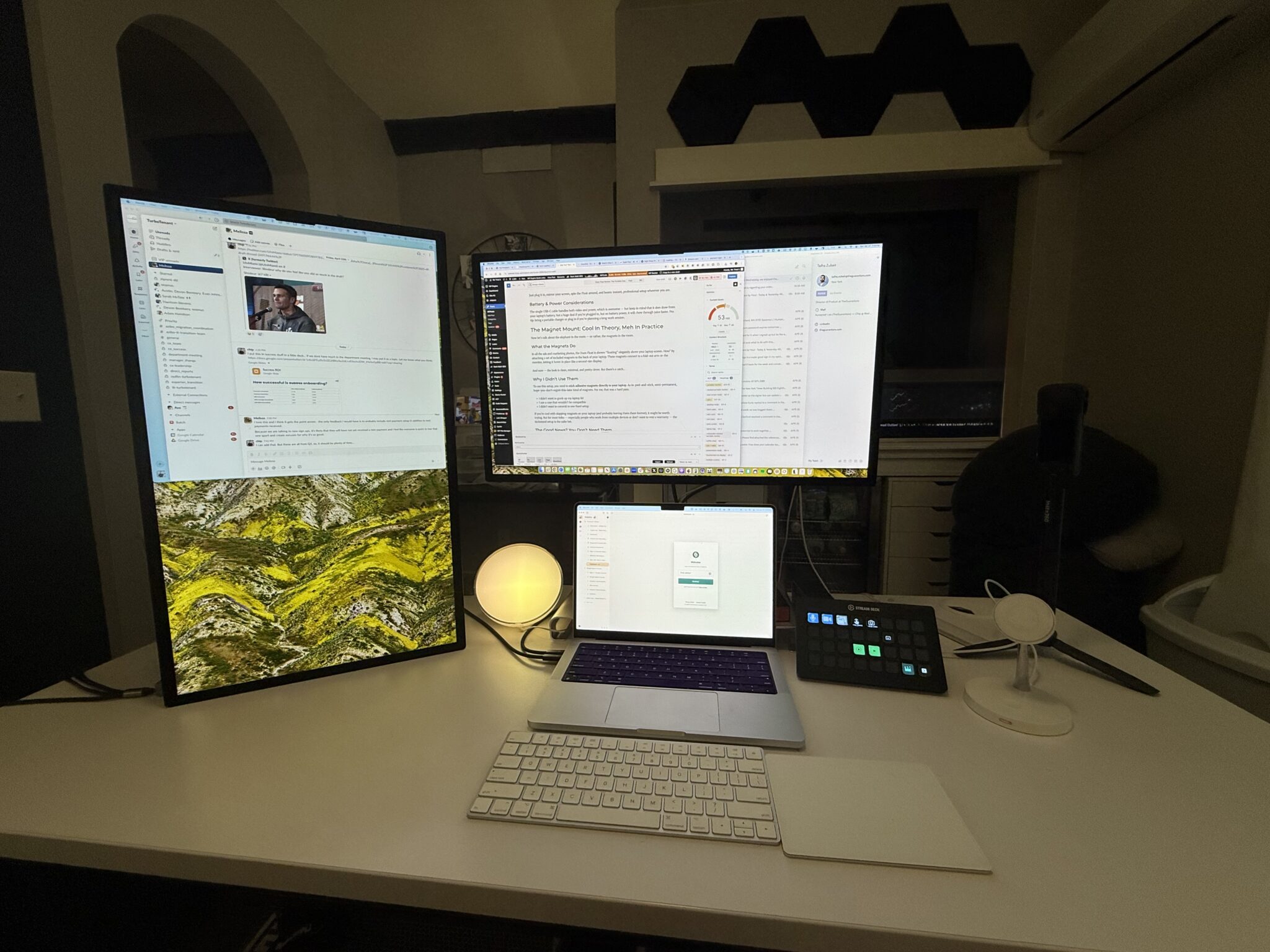
That’s what I was hoping to find in a portable monitor, especially a stacked portable monitor. Let’s see how close this one gets to the home office set up.
Portability
Tossing it in my bag for travel was shockingly easy. It’s light enough that you forget it’s in there, and slim enough that it fits alongside a laptop without turning your backpack into a brick. That said, I do recommend slipping it into a soft sleeve or case since there’s no protective cover included in the box.
Performance in the Real World

Let’s be honest: portable monitors sound great in theory, but a lot of them fall flat when it comes to real-world usability. Luckily, the Duex Float holds its own — and then some — when you actually take it on the road. The float caught design enhances productivity by providing additional screen space without occupying more desk area.
Screen Quality: Good Enough for Most Work
The 15.6” 1080p display isn’t going to win any awards for color accuracy, but for 99% of what I use it for — email, documents, Slack, spreadsheets, video calls — it’s perfectly solid. The colors are vibrant enough, the text is sharp, and the brightness is decent for most indoor setups. The function buttons on the monitor allow users to easily adjust various display settings such as brightness and contrast.
Mac Studio Display vs. Duex Float
I decided to try showing you the actual difference, and there is the Mac Studio Display below.
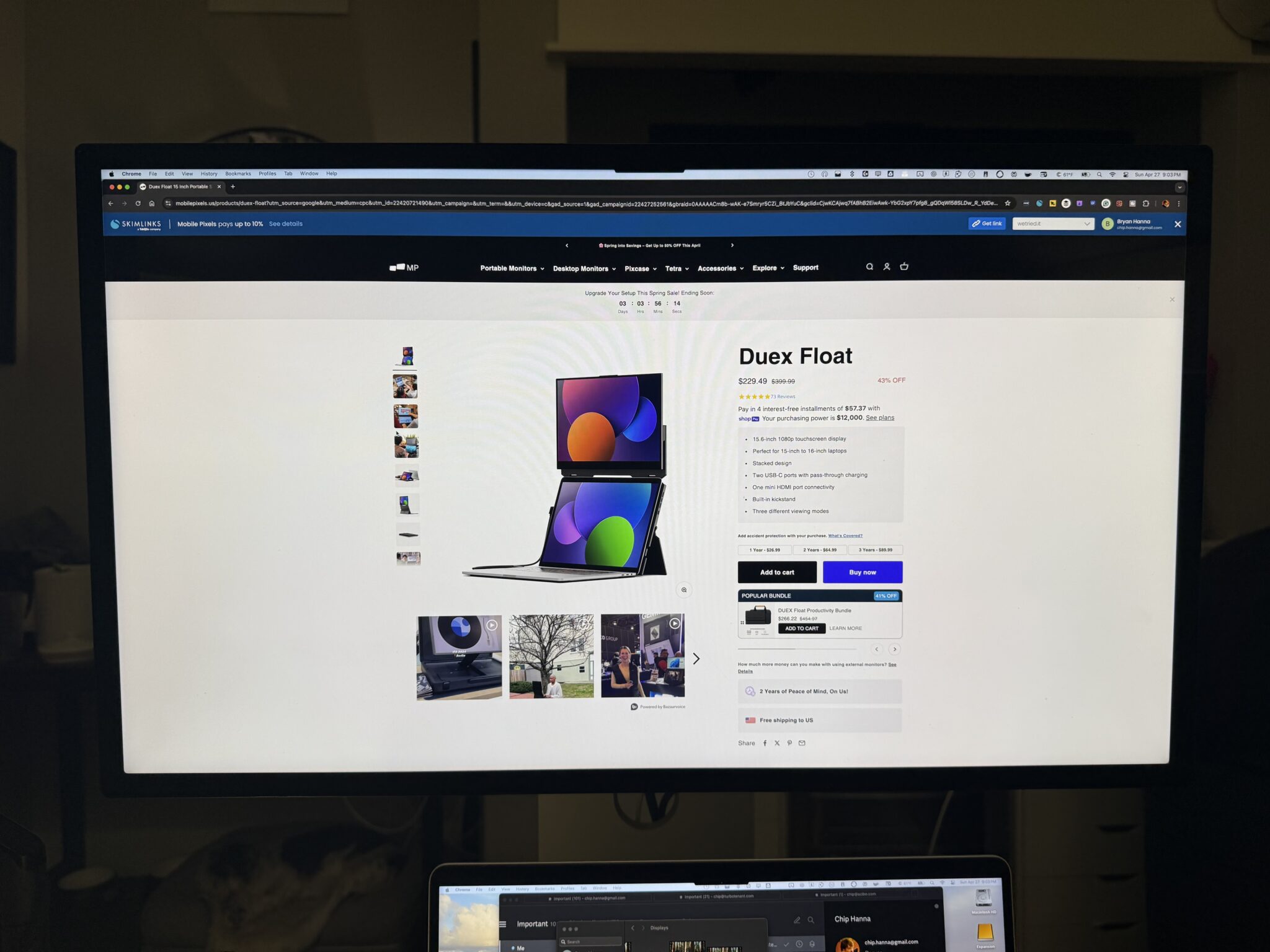
And here is the same web page on the Duex Float:
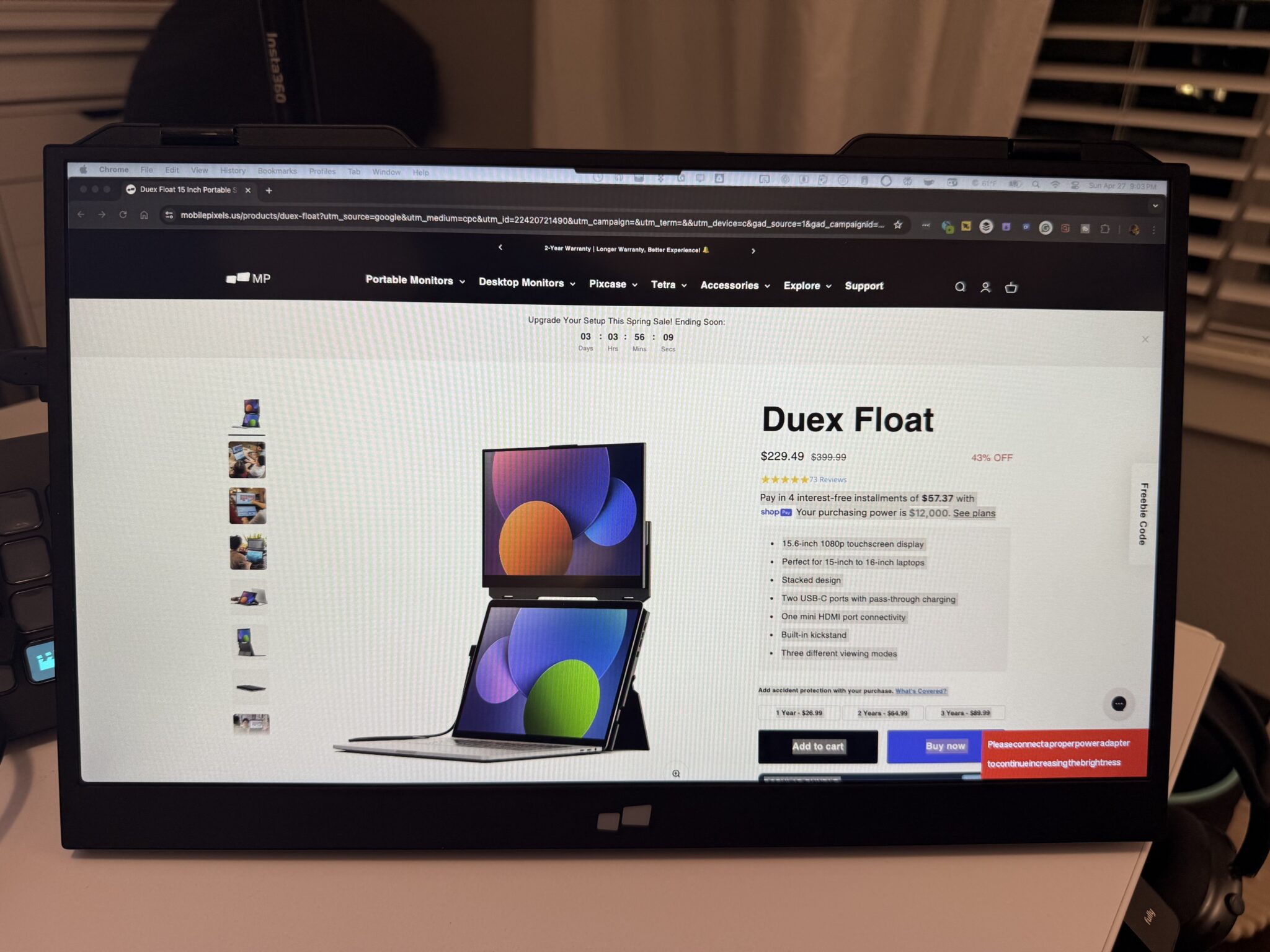
While it’s tough to photograph the difference between displays, the Duex Float does a great job as a portable extra screen to take to a coffee shop and beyond. The g sensor enhances user experience by automatically adjusting the display settings based on its positioning.
I wouldn’t recommend it for color grading or serious creative work, but if you just need more screen real estate to multitask, it’s a huge upgrade from tab-juggling on a single display.
Perfect for Travel, Coffee Shops, and Shared Desks
Whether I was at a coworking space, a hotel desk, or crammed into a local coffee shop, the Duex Float made it feel like I had my full setup with me. It turned cramped spaces into functional workstations — and made things like running a Zoom call on one screen while referencing notes on the other actually doable.
Even without the magnetic setup, it stayed stable on most flat surfaces thanks to the kickstand. And when you’re done? Fold it up and drop it back in your bag. No cords, no clunky bases, no hassle.
Enhancing Productivity
The Duex Float is designed to boost productivity and provide a healthy ergonomic alignment for users. With its extra screen space, users can easily create multiple screens, making it ideal for video editing, stage manager, and other applications that require more than one screen. The Duex Float’s plug-and-play functionality makes it easy to set up, and its compatibility with both Windows and macOS ensures seamless integration. The monitor’s HDMI cable and USB-C passthrough feature allow for easy connection to laptops, and its power consumption is minimal, making it a huge plus for users who need a reliable and efficient portable monitor. Whether used in a coffee shop, at home, or in an office, the Duex Float is a brilliant idea that can help users achieve more with their laptops, and its float design makes it a great option for users with limited desk space.
Imagine effortlessly setting up your workspace wherever you are, thanks to the Duex Float’s plug-and-play functionality. No complicated setup, no driver installations—just connect via USB-C or HDMI, and you’re ready to go. This monitor is a game-changer for video editors, stage managers, and anyone who needs multiple screens to get the job done. Its compatibility with both Windows and macOS means you can switch between devices without a hitch.
The Duex Float’s low power consumption is another huge plus, ensuring you can work longer without draining your laptop’s battery. Whether you’re in a bustling coffee shop or a quiet home office, this portable monitor helps you stay productive and organized. Its float design is perfect for those with limited desk space, providing a smart and efficient way to expand your digital workspace.
A Handy Bonus: Presentation Mode
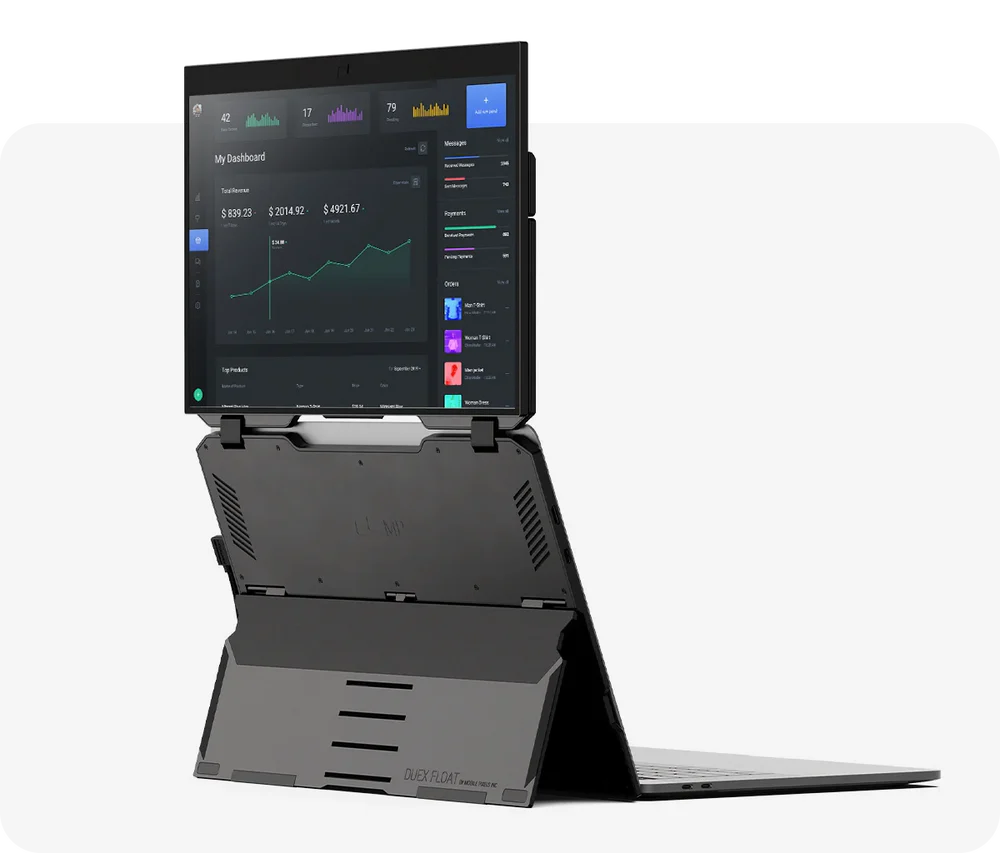
One feature that doesn’t get enough love? Presentation Mode.
With the Duex Float, you’re not just stuck using it as a second screen for yourself — you can also mirror your laptop screen to the Float, then flip it around to face someone sitting across from you. It’s an incredibly simple (but smart) way to share a presentation, spreadsheet, or design without awkwardly huddling shoulder-to-shoulder around one tiny laptop.
Whether you’re showing a client some mockups, walking a teammate through a deck at a coffee shop, or just flexing your productivity wizardry, Presentation Mode makes collaboration on the go way smoother — no projector, no dongles, no extra monitors required.
Just plug it in, mirror your screen, spin the Float around, and boom: instant, professional setup wherever you are. The included template helps users align magnets properly when attaching the monitor to their laptops, ensuring secure and stable placement during use.
Battery & Power Considerations

The single USB-C cable handles both video and power, which is awesome — but keep in mind that it does draw from your laptop’s battery. Not a huge deal if you’re plugged in, but on battery power, it will chew through juice faster. Pro tip: bring a portable charger or plug in if you’re planning a long work session. The USB-C port and mini HDMI port are located on the left side of the monitor.
Side note: I wasn’t able to get other USB-C cords to work, outside of the ones provided, but they do provide other cords to use, like a Mini HDMI and USB-C Port to work.
The Magnet Mount: Cool in Theory, Meh in Practice
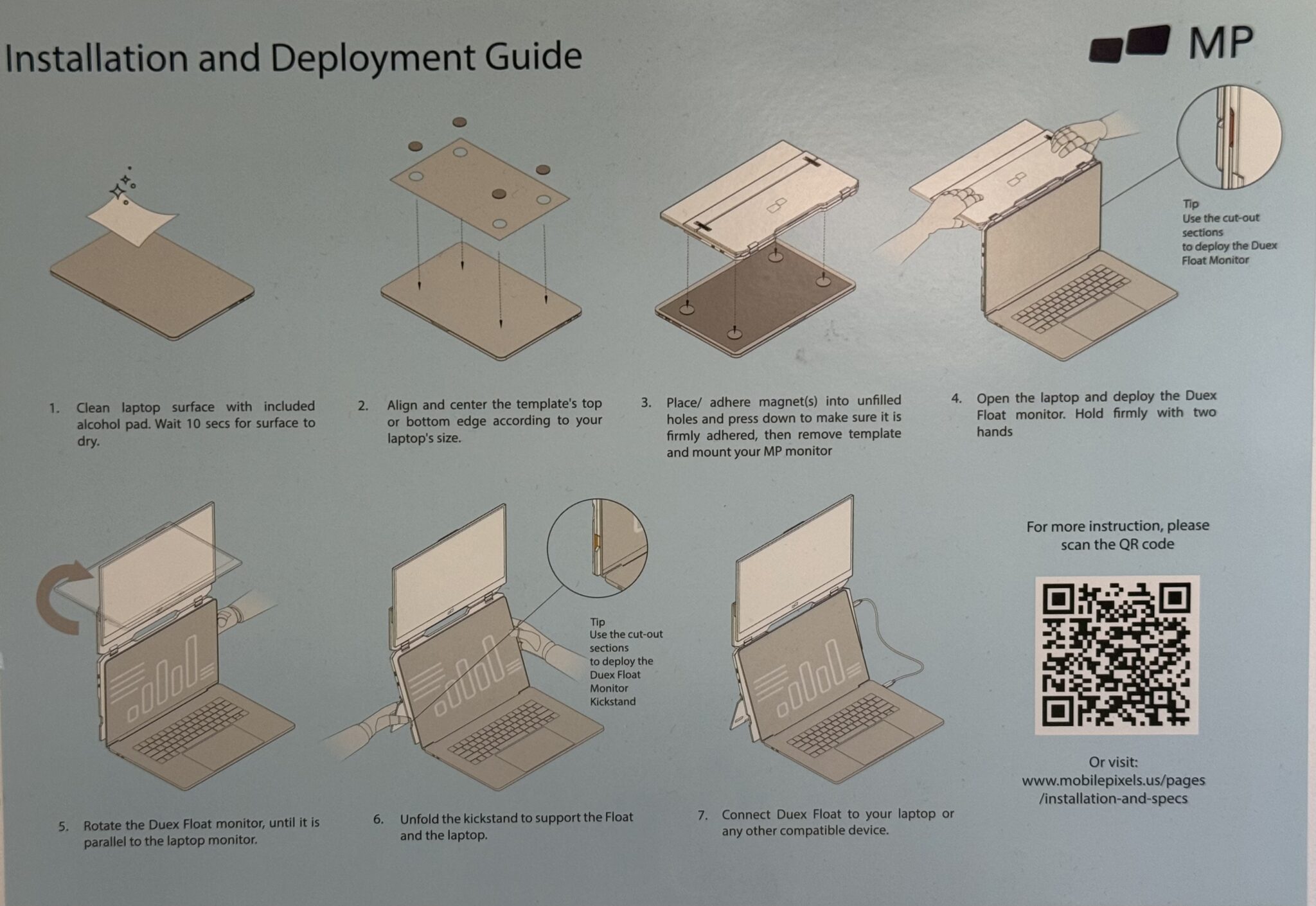
Now let’s talk about the elephant in the room — or rather, the magnets in the room. The Duex Float is ideal for users with limited desk spsce, as it provides a larger screen size without demanding extensive desk space.
What the Magnets Do
In all the ads and marketing photos, the Duex Float is shown “floating” elegantly above your laptop screen. How? By attaching a set of included magnets to the back of your laptop. These magnets connect to a fold-out arm on the monitor, letting it hover in place like a second-tier display. Magnetically attaching the monitor to the laptop provides an ergonomic stacked design that facilitates multitasking.
And sure — the look is clean, minimal, and pretty clever. But there’s a catch…
Why I Didn’t Use Them
To use this setup, you need to stick adhesive magnets directly to your laptop. As in: peel-and-stick, semi-permanent, hope-you-don’t-regret-this-later kind of magnets. For me, that was a hard pass. The material feels sturdier and of higher quality, contributing to a sense of reliability and functionality.
- I didn’t want to gunk up my laptop lid
- I use a case that wouldn’t be compatible
- I didn’t want to commit to one fixed setup
If you’re cool with slapping magnets on your laptop (and probably leaving them there forever), it might be worth trying. But for most folks — especially people who work from multiple devices or don’t want to void a warranty — the kickstand setup is the safer bet.
The Good News? You Don’t Need Them
Honestly, the Duex Float works just fine without the magnets. It may not hover like the ad photos, but the kickstand keeps it steady on any flat surface. The monitor’s HDMI enhances connectivity options for users. You can prop it just behind or slightly above your laptop screen for nearly the same effect — minus the commitment.
Who the Duex Float Is Best For

If you’re the kind of person who’s constantly working from anywhere but a traditional desk — this monitor might be your new favorite travel buddy. The Duex Float isn’t trying to be everything for everyone, but it does shine for a few key types of users. It is also compatible with the Nintendo Switch, providing a larger display for an enhanced gaming experience on the go.
? Remote Workers & Digital Nomads

Working from airports, hotel desks, Airbnb kitchen tables, or coffee shops? This monitor instantly upgrades your workspace. This portable monitor review highlights the Duex Float’s features like stackability, ease of setup, and suitability for remote work or gaming. It’s easy to carry, sets up in seconds, and gives you dual-screen freedom on the fly.
? Hybrid Office Hoppers
If you’re constantly bouncing between home, office, and coworking spaces, this is an easy way to take a second monitor with you without looking like you’re moving in. The stacked design allows users to create a dual-screen setup that fits vertically rather than horizontally, enhancing productivity without cluttering a workspace.
?? Students and Creatives (with caveats)
Great for students who need more screen space for research, papers, or creative projects. Just note: it’s not a color-calibrated display, so if you’re doing serious design or video work, you’ll want something a bit more high-end. The stacked mode allows the monitor to be positioned above a laptop screen rather than alongside it, providing more screen real estate while maintaining ease of use and stability.
? Not Ideal For:
- People who want a permanent home-office setup (just get a bigger, stationary second monitor)
- Users who are super picky about color accuracy or screen calibration
- Anyone allergic to putting adhesive on their laptop—some users experience sticky residue when removing the magnets, which can be troublesome to clean.
If you’re part of the traveling worker tribe, the Duex Float makes a compelling case to come along for the ride.
It does weigh about 4 pounds, so it’s probably not to put in your backpack forever, but good for when you need it.
Final Verdict: A Travel-Friendly Second Monitor That Gets (Almost) Everything Right
Hate being tied to our laptop on the go? Then you need this elegant solution to doubling your screen real estate.
The Mobile Pixels Duex Float hits a sweet spot: it’s lightweight, functional, and genuinely useful for anyone trying to do real work outside the confines of a traditional desk. The touch screen functionality enhances user interaction and the touchscreen LCD display provides a 15.6-inch Full HD resolution for an enhanced visual experience. Whether you’re hopping between meetings, squeezing in emails at a coffee shop, or cranking out work from a hotel room, having a second screen like this actually makes a difference.
No, I didn’t use the magnets. And honestly? I didn’t miss them. The built-in kickstand gave me everything I needed to stay productive on the go without committing adhesive sin on the back of my laptop.
Would I have loved a carrying case? Absolutely.
Would I recommend it to fellow road warriors and remote workers? Also absolutely.
If you’re someone who lives the mobile lifestyle — even just part of the time — the Duex Float is a solid investment in your sanity and screen space.
Rating: 8.5/10
Buy it if*: you want an easy, no-fuss second monitor for travel or hybrid work*
Skip it if*: you’re glued to your desk or can’t stand the idea of magnets or an extra 4 pounds in your backpack.*